Bulletin
How to update and configure VXDIAG Benz C6 firmware 1.4.4.0?
Matched product:
ALLSCANNER VXDIAG Benz C6 Star C6 VXDIAG MULTI Diagnostic Scanner Multiplexer sans Logiciel HDD
€348.00
- Item No. VX11-B
- Free Shipping
ALLSCANNER VXDIAG C6 Star C6 pour BENZ
1. Soutenir BENZ
2. La prise en charge de VXDiag ajoute plus de logiciels originaux dans la fonctionnalité
1. Soutenir BENZ
2. La prise en charge de VXDiag ajoute plus de logiciels originaux dans la fonctionnalité
Look here: Allscanner Benz C6 New Update
Allscanner released XENTRY Diagnosis VCI (C6) driver for XENTRY XDOS 2018.05
How to update Benz C6 VCX firmware to version 1.4.4.0:
When you finish installation and configuration of XENTRY XDOS 2018.05, pls install VX Manager and do settings as follows:
1. update VCX firmware version to 1.4.4.0
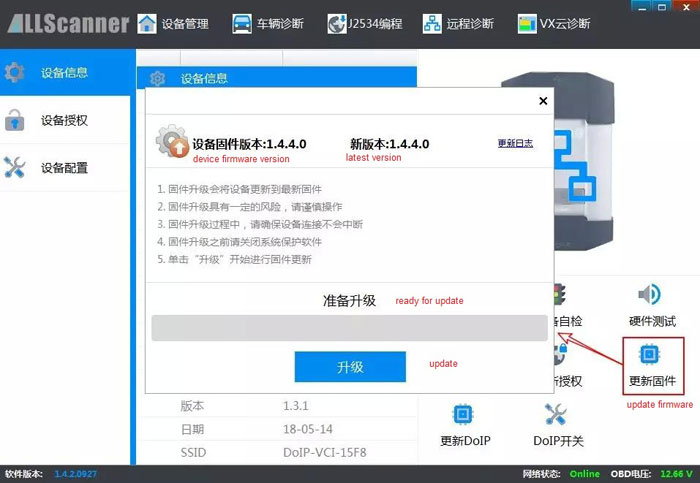
2. update DoIP firmware version to 1.3.1
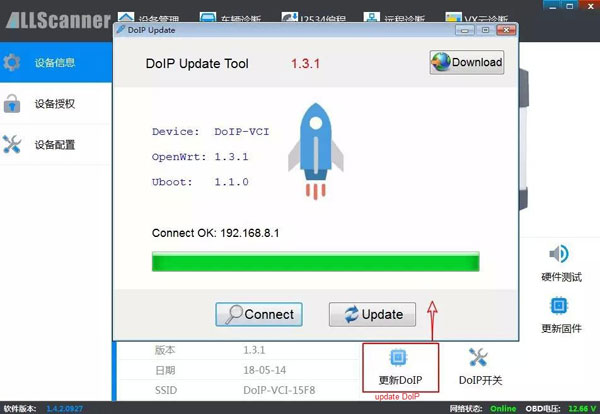
3. install BENZ C6 driver
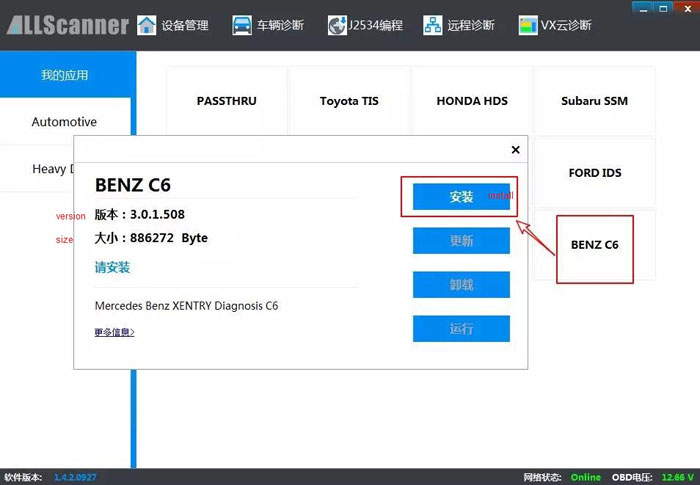
How to configure VXDIAG Xentry Diagnostic VCI C6 diagnostic tool:
Note: you should follow the steps below to setup the diagnostic device, if you install XENTRY yourself
1. open ConfigAssist and click on XENTRY Diagnosis VCI
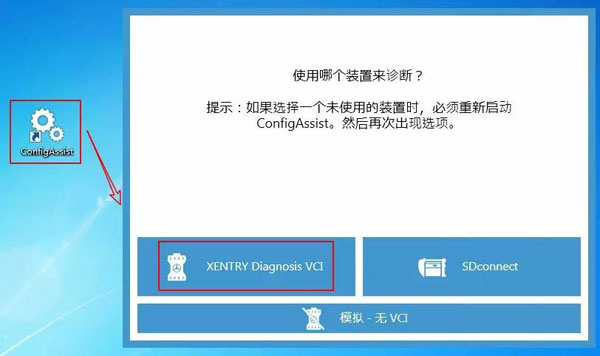
2. click on ConfigAssist
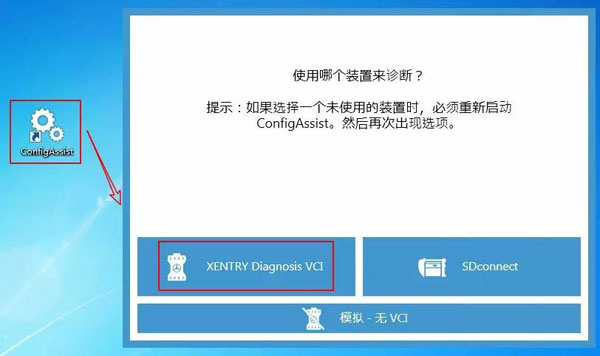
3. continue
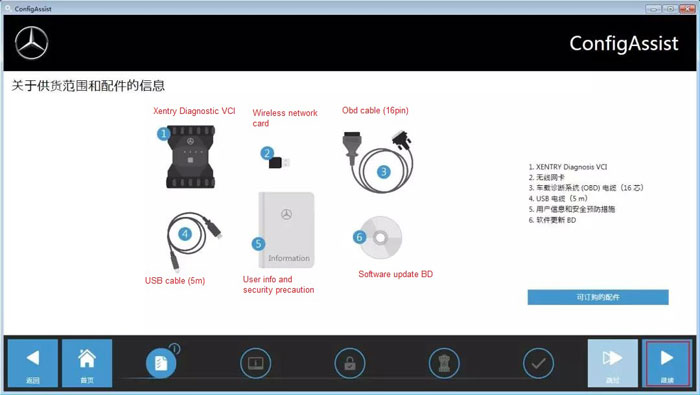
4. continue
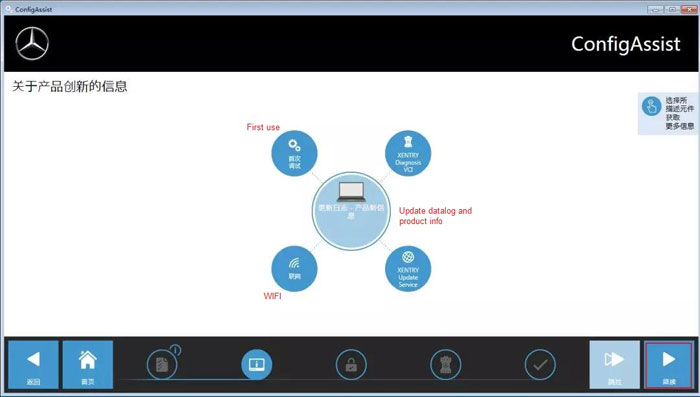
5. cannot detect StartKey? Click on Manual setup to enter the StartKey
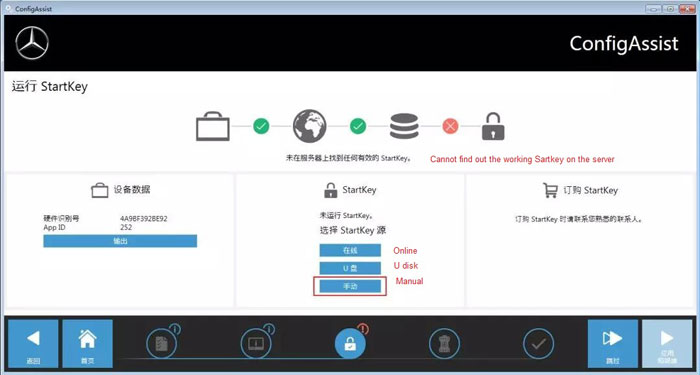
6. save the key data and click on Application and then continue
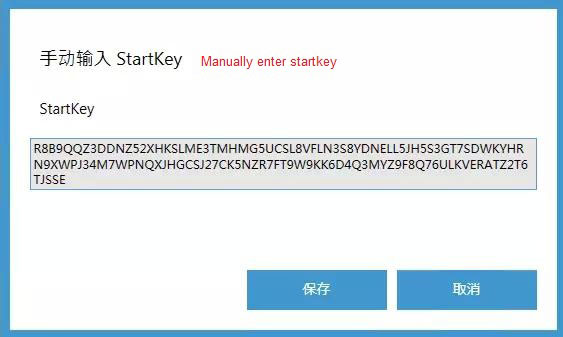
7. click on Application, continue
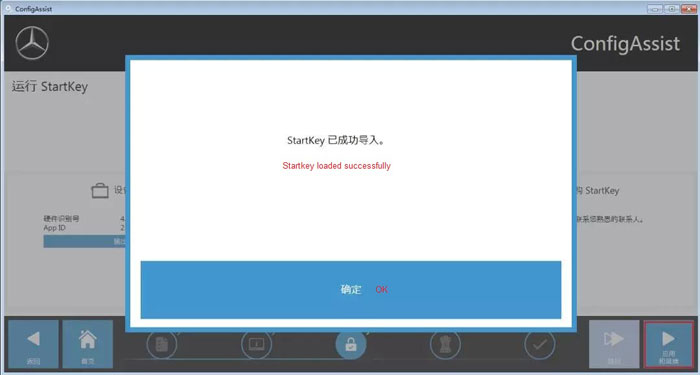
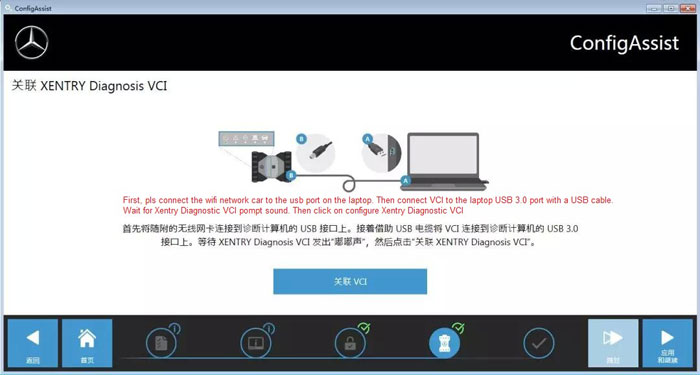
8. complete Benz C6 configuration. Exit
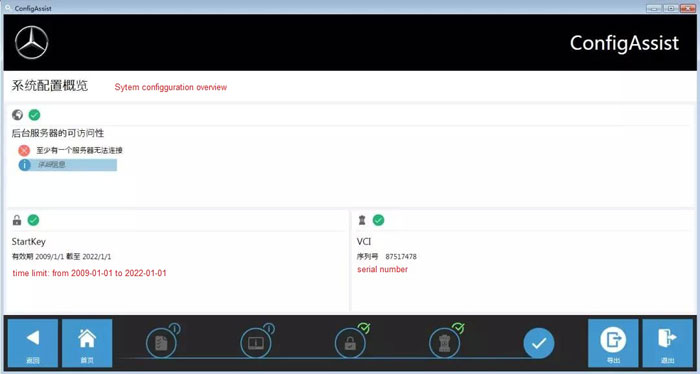
Reboot your laptop after configuration!!!
The icon will be displayed on your Desktop, if you manage to do the configuration and have success with Benz C6 connection to the laptop.
